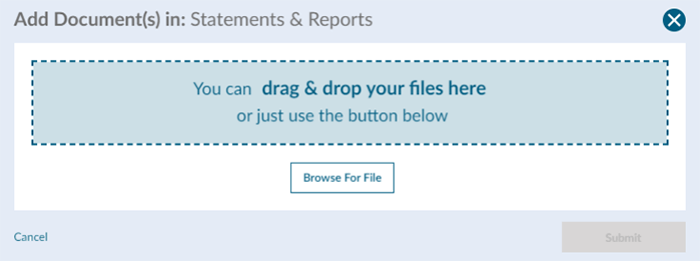The Documents section is a secure bi-directional documents vault for seamless document sharing, which nurtures a collaborative and efficient working environment between you and your advisor.
You can select the arrow directly to the left of any folder to expand the folder to view its contents.
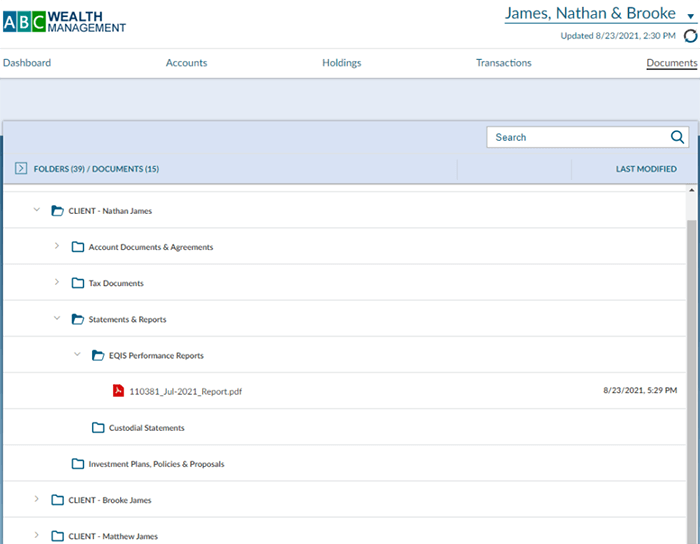
There are a few actions that can be taken within the Documents vault, each of which will be detailed below:
Downloading a Document
Hovering over an existing document will present a Download button to the far right-hand side. Simply click on this button to download the document.
Adding a New Folder
If you would like to add your own folders within the Documents vault, select the Add Folder button. Folders can either be added into the main Documents vault view by selecting the Add Folder button at the top of the page, or they can be added as a sub-folder by selecting the Add Folder button that will appear when hovering over any existing folder.
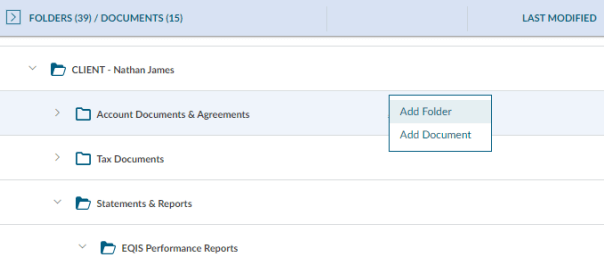
Selecting the Add Folder button will invoke the below popup where you will be prompted to enter a Name for the folder. You can then select Submit to create the folder or Cancel to cancel the action. Any folders that you create will be visible to your advisor as well.
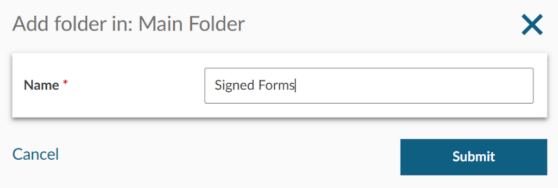
Adding a New Document
To add your own documents, select the Add Document button. Documents can either be added into the main Documents vault view by selecting the Add Document button at the top of the page, or they can be added into an existing folder by selecting the “Add Document” button that will appear when hovering over the folder.
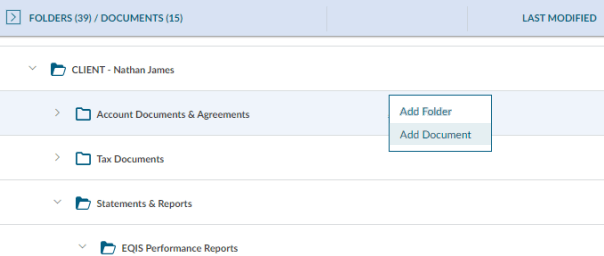
Selecting the Add Document option will invoke the below popup where you will be prompted to browse for a file to attach and provide a Name for the document (the Name field will automatically pre-populate with the file name that you have attached, but this can be updated in desired). You can then select Submit to add the document or Cancel to cancel the action. Any documents that you upload will be visible to your advisor as well.