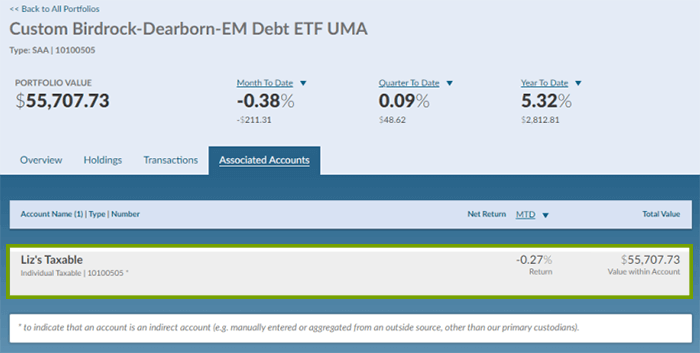The Portfolios section provides detailed information regarding each of your portfolios. Beneath the top-level banner, this section lists out each of your portfolios individually along with the portfolio name, portfolio type, associated account number(s), performance returns, and total market value.
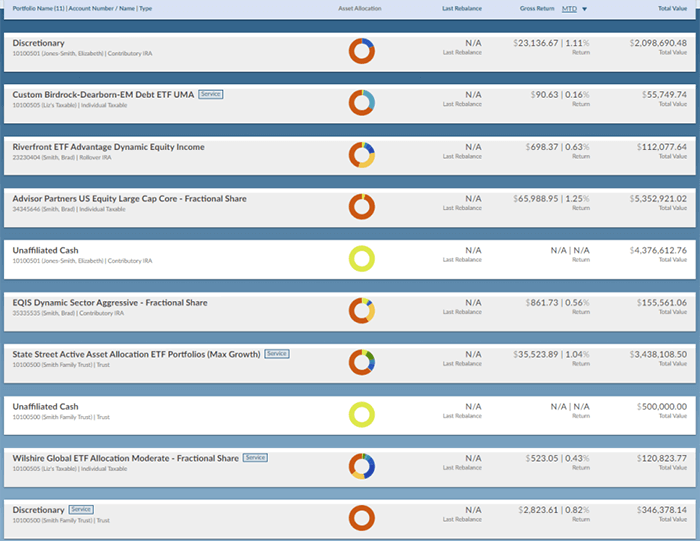
MTD (Month to Date) returns will be displayed by default, but you can update this time frame by selecting the dropdown next to the “MTD” link. Additional Options are as follows: YTD (Year to Date), QTD (Quarter to Date), SI (Since Inception), AN (Annualized), LY (Last Year), LQ (Last Quarter), and LM (Last Month).
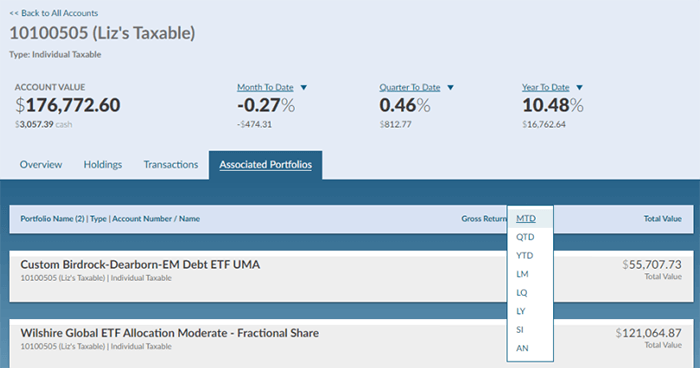
Clicking on any Portfolio notecard will lead to a more detailed view of that specific portfolio. Within this detailed portfolio view, the top-level values/performance figures will now be representative of only the selected portfolio. There will be 4 additional tabs present, all of which will be specific to the portfolio in question:
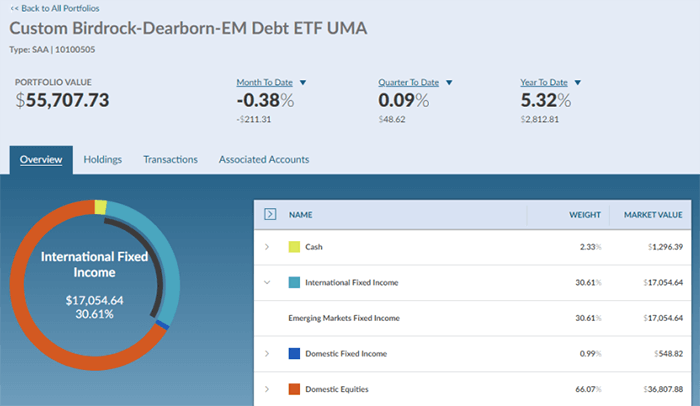
Overview Tab: This tab will display all asset classes that are represented in the selected portfolio. The chart is interactive, allowing you to hover over any asset class to see the dollar amount and percentage that is allocated to that particular asset class. Additionally, this chart includes a corresponding grid that will display the weight and market value of all asset classes as well as sub-asset classes.
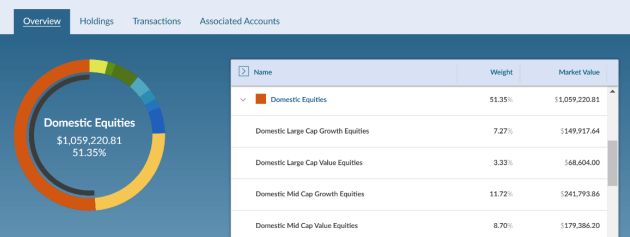
Holdings Tab: This tab will display pertinent information regarding all holdings within the selected portfolio.
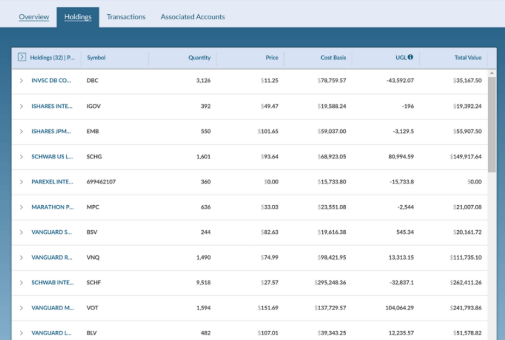
Transactions Tab: This tab will display all transactions that have occurred within the selected portfolio over a period of time.

Associated Accounts: This tab will display all accounts that are associated to the selected portfolio. Selecting the account notecard will lead to a more detailed account view which will be covered in the Accounts section of this guide.